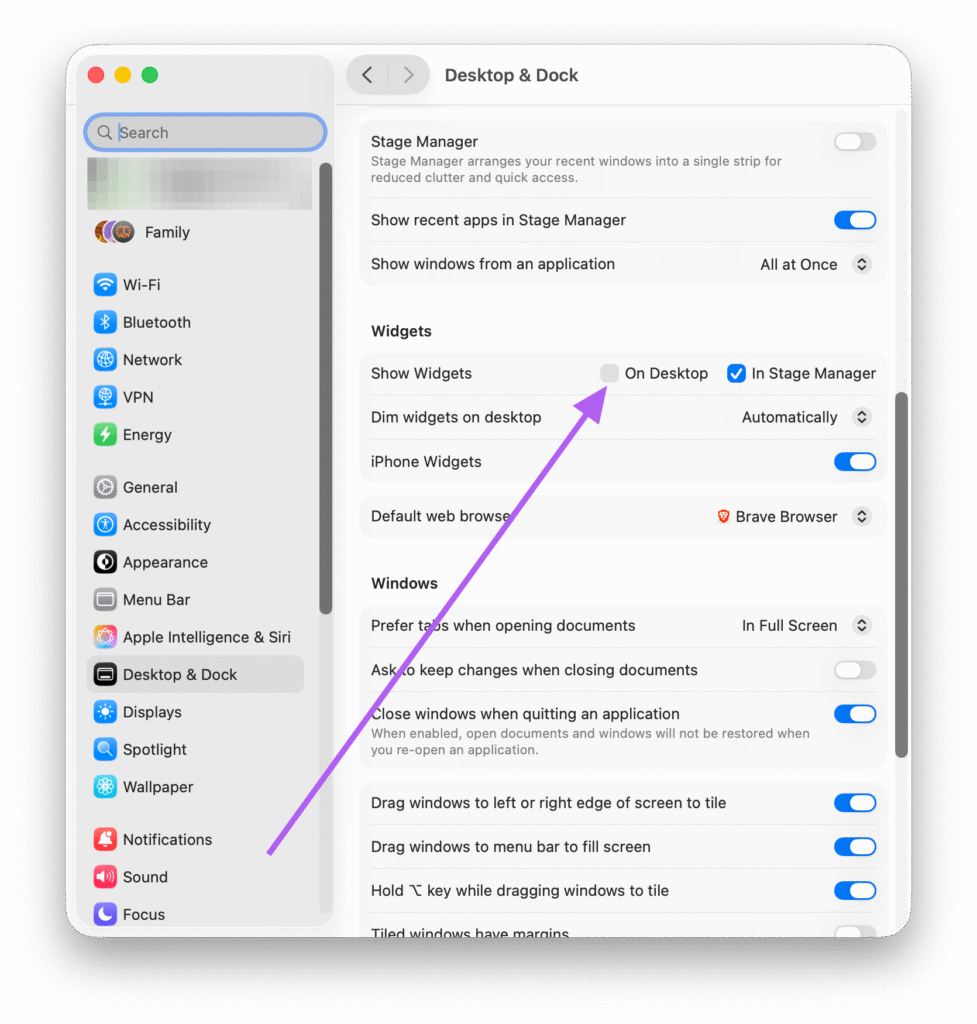
TL;DR Desktop UI:
Go to System Settings → Desktop & Dock → Show Widgets and turn off On Desktop to instantly hide widgets in macOS Tahoe.
TL;DR (Terminal Only):
Run this command to hide desktop widgets in macOS Tahoe:
defaults write com.apple.WindowManager StandardHideWidgets -bool true && killall DockWith the release of macOS Tahoe (version 26), Apple introduced live desktop widgets that blend beautifully into your wallpaper—but not everyone loves the clutter. If you prefer a cleaner workspace, here’s a quick and easy way to hide desktop widgets using your system settings—no Terminal commands required.
Step-by-Step: Turn Off Widgets on macOS Tahoe
- Click the Apple menu and choose System Settings.
- Select Desktop & Dock from the sidebar.
- Scroll down until you see the section labeled Show Widgets.
- Toggle off the option for On Desktop.
That’s it! Your Mac’s desktop will instantly return to a clean, distraction-free look. If you ever miss your widgets, just head back to the same menu and re-enable the “On Desktop” option.
Bonus: Keep Widgets in Stage Manager Only
If you like widgets but don’t want them floating on your desktop, you can still access them when using Stage Manager. Simply leave the In Stage Manager toggle on while disabling On Desktop.
macOS Tahoe makes widgets more powerful but also more optional. Now you can enjoy a minimalist workspace without losing quick access to useful information when you need it.